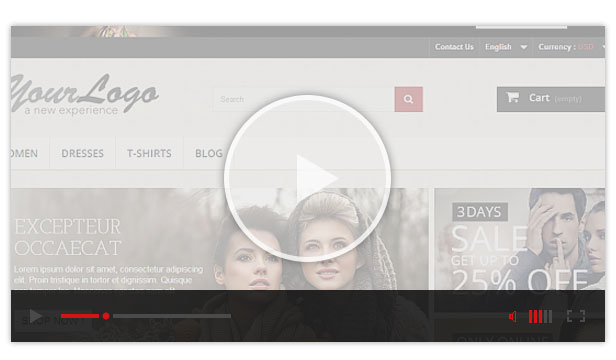Have you been wondering how to install the Free Prestashop Themes you downloaded from Apollotheme? You come to the right place. Right here, we’ll show you the quickest, specific way to install all of such themes.

I. DEFAULT PRESTASHOP THEME DOWNLOAD & INSTALLATION
If your online store has already been in place with available Prestashop theme, you can move on to the next section.
For those interested in download and installation of default Prestashop theme, please take a look at the following steps.
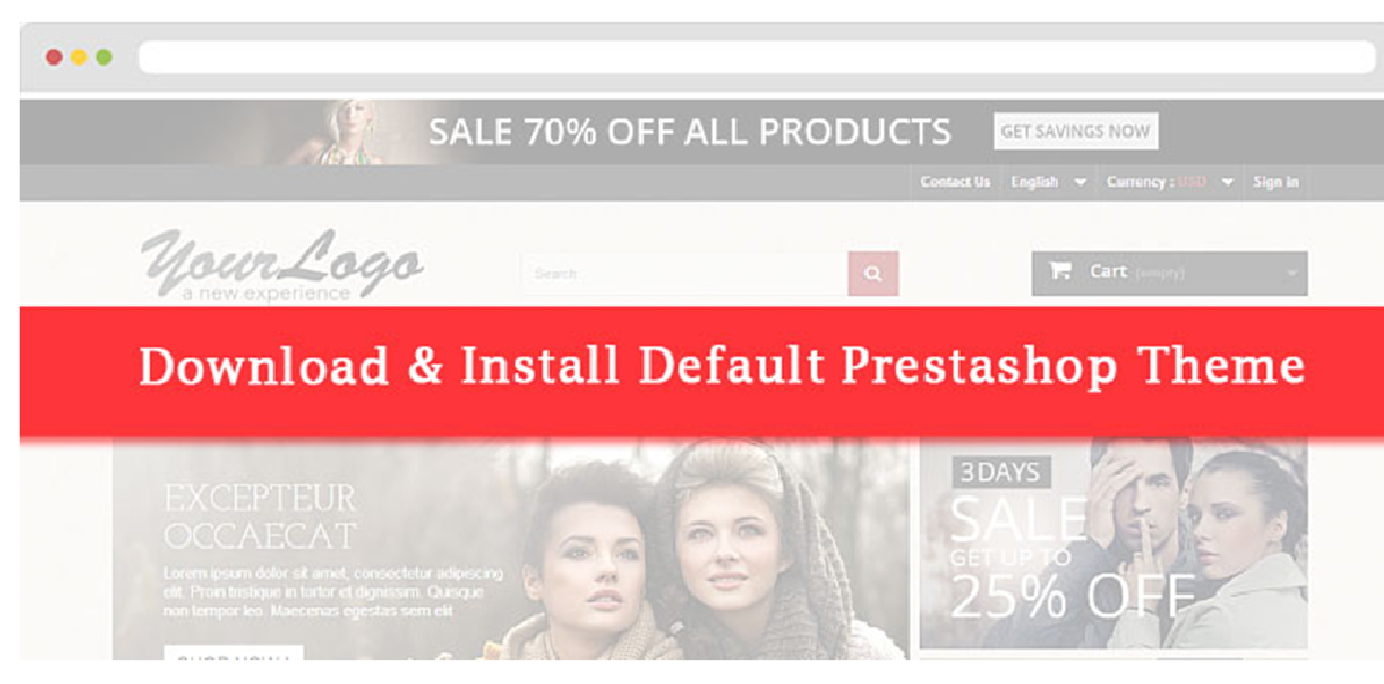
Step 1: Download the latest Prestashop version 1.6.1.6 from Apollotheme: http://goo.gl/YfFaWx
If you want to use the previous Prestashop versions, here are the links.
Prestashop version 1.6.1.4
We will continuously keep you informed of the up-to-date Prestashop version in this post.
Step 2: Unzip the above archive to a known location on your computer. There’re two items in such archive, including “prestashop” folder for uploading on your web server, and “Install_Prestashop.html” file relating to the detailed Prestashop installation guide.
Notes: After complete installation, it is necessary for you to return to the installation folder to rename the install folder for the effective working of the theme. For instance, we made change through adding the mark _ right at the end of the word install. Moreover, for the admin folder, it is required to change the name of this folder into admincp for easier back-end management. If not do so, there’s a series of characters as below, causing difficulties in managing your backend.
For example:
-If you don’t rename the admin folder, you’ll get the backend link as follows:
http://localhost/prestashop-defaul/admin047m8fnek/index.php?controller=AdminLogin&token=adc63398b923a17ca8808a4039919b87
-After renaming the admin folder into admincp folder, you’ll get the following backend link:
http://localhost/prestashop-defaul/admincp
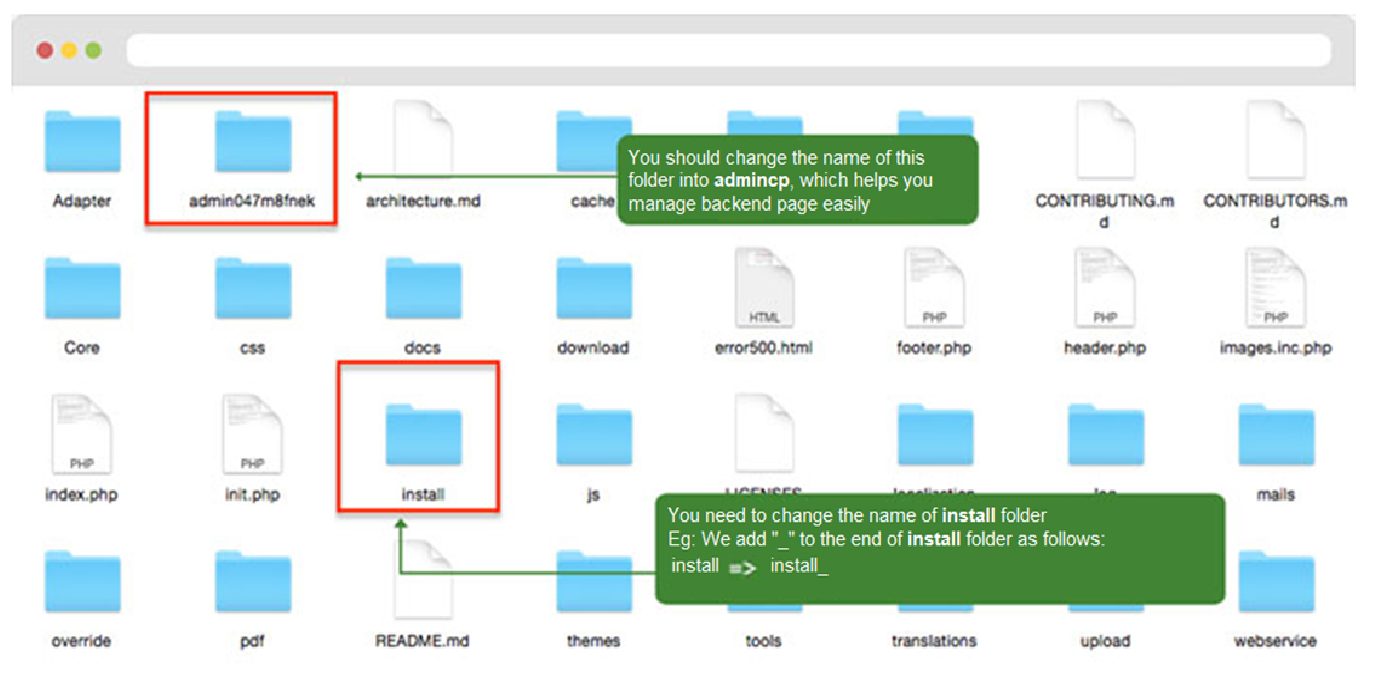
See more here for specific installation: http://goo.gl/BQNB4v or watch the below video.
II. DOWNLOADING FREE PRESTASHOP THEMES CREATED BY APOLLOTHEME
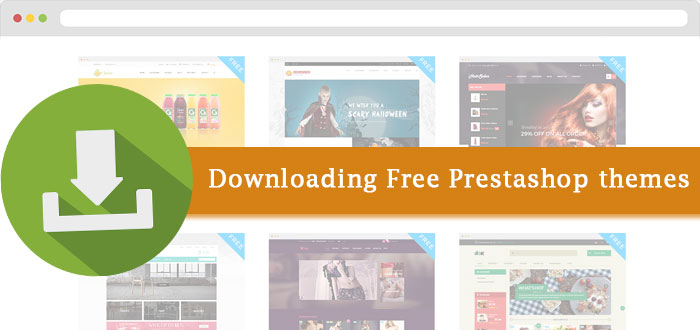
You can download free Prestashop themes from blogs, forums, social networking pages and other websites. However, we always give you the quickest notice of the latest Free Prestashop Themes in our website where direct download is easy and convenient. Hereunder, we’ll show you the way to download free Prestashop themes at Apollotheme.
Note: it is necessary for you to sign up at, log in our website for successful theme download.
Step 1: Sign up at the website of Apollotheme: apollotheme.com
Step 2: Log in
Step 3: Move to the Prestashop section, select Free Prestashop Themes, choose your desired free Prestashop theme and download.
Step 4: You’ll receive a zip file (in the format such as ap-theme name-version number.zip) of the free Prestashop theme you chose. There’re 03 items in this zip file, consisting of themes folder, modules folder, and config.xml file, however, you don’t need to extract this zip file upon installation.
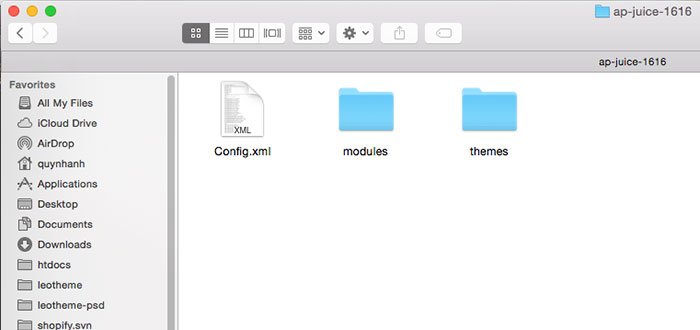
III. FREE PRESTASHOP THEME INSTALLATION
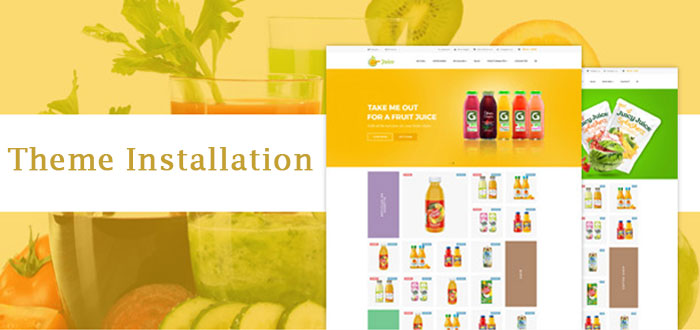
Here are the methods to install Free Prestashop themes you can choose from:
1. Installing Prestashop theme via Prestashop 1.6 back office:

Step 1: Log into your Prestashop 1.6 back office.
Step 2: On the left-side menu, choose Preferences > Themes
Step 3: Click on Add New Theme button.
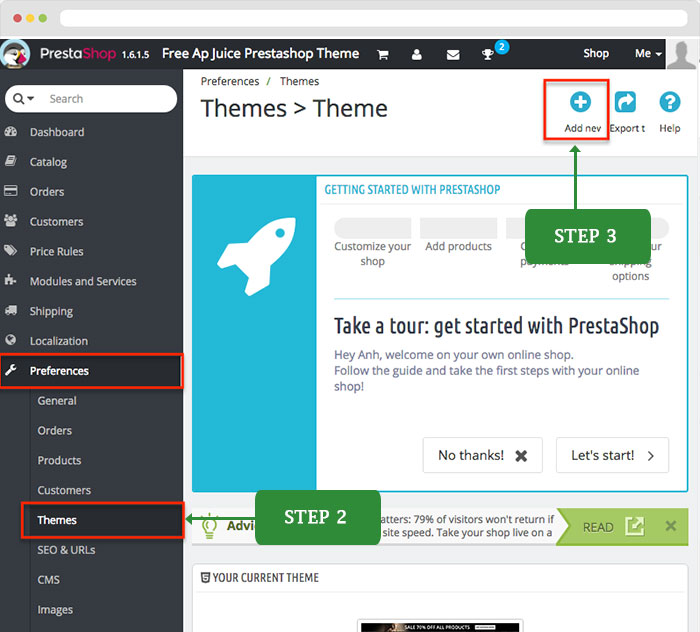
Step 4: At the Import Theme page, in the Import from your computer section, click on Add file for selecting the Prestashop theme zip file you downloaded.
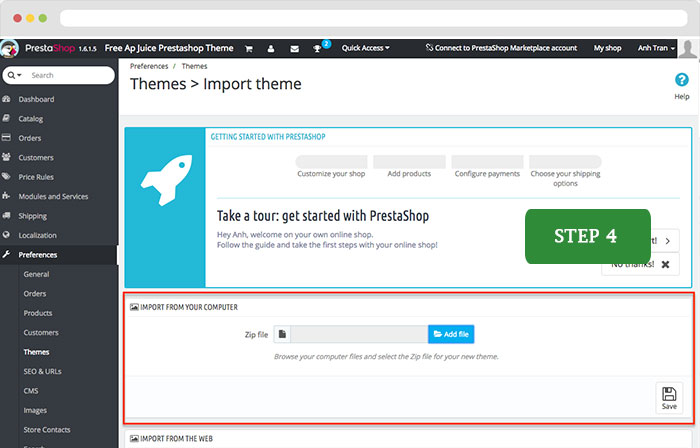
Step 5: Choose Save button.
Step 6: Select the newly installed theme as your default theme, and Save.
Step 7: Configure the Modules to Install with the theme. Click on the section “Select the theme’s modules you want to install”. Hit Save button.
Step 8: Click on Go to the thumbnails regeneration page to generate images to fit the new theme.
Step 9: Use the default settings (or you can change the settings as you wish). Click on Regenerate thumbnails button.
For detailed illustration, you can see the Tutorial Video for this installation method in here.
2. Installing Prestashop theme through FileZilla (FTP client):

After having the free Prestashop theme zip file at hand, you can install it as follows:
Step 1: Access your hosting using FileZilla.
Step 2: Find your theme folder, and paste the downloaded free theme zip file.
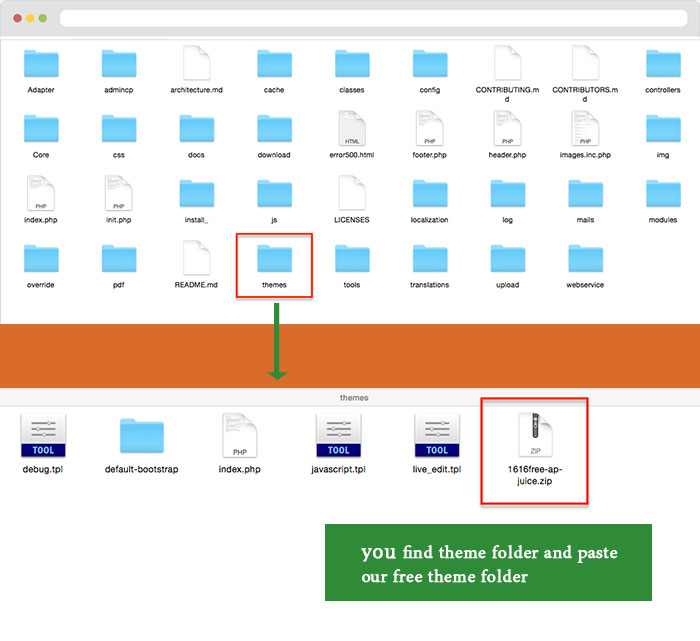
Step 3: Access your Prestashop site backend. On the left menu, click on Preferences > Themes
Step 4: Hit Add new theme button
Step 5: At the Import Theme page, in the Import from FTP section, select the file you uploaded and click Save.
Step 6: Select the newly added theme as your default theme, press Save button. DONE.
IV. APOLLOTHEME’S SUPPORT CHANNELS
If there’re any issues arising out of downloading, installing or using Pro version Prestashop Themes from Apollotheme, please feel free to contact us via support channels as follows:
+ Email address: apollotheme@gmail.com
+ Live chat box at the website (at the right bottom)
+ Skype: apollothemeservice1
We’ll get back to you within 24 hours. For weekends or holidays, it may take a bit longer, however, we’ll try our best to reply to you as soon as possible.
V. CUSTOM WORK
In the event where you’re in need of doing relevant custom work for such themes, we, Apollotheme, also provide a wide choice of custom work service packages for customers. For further details, please see here.