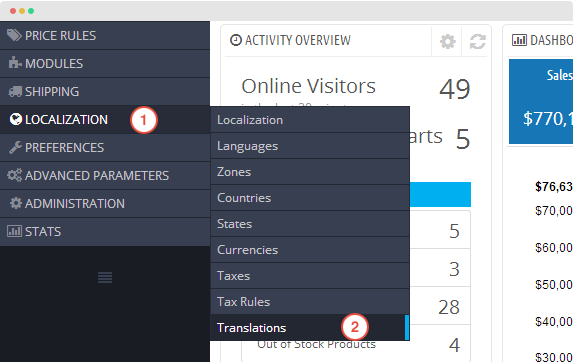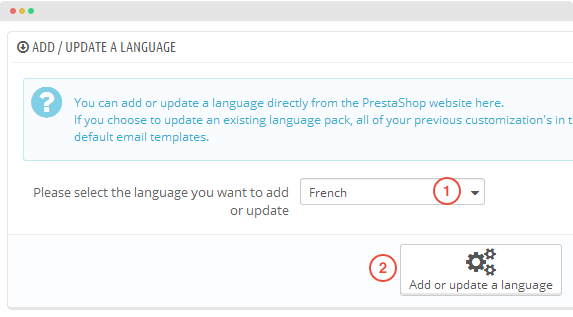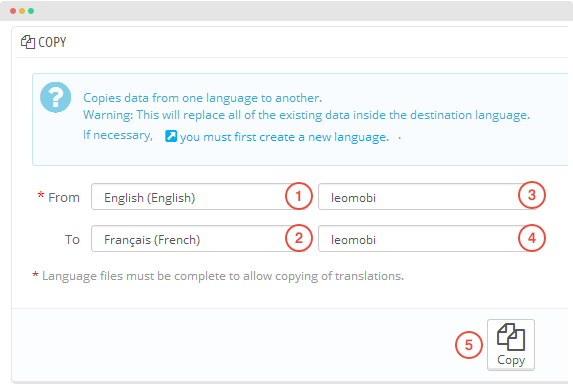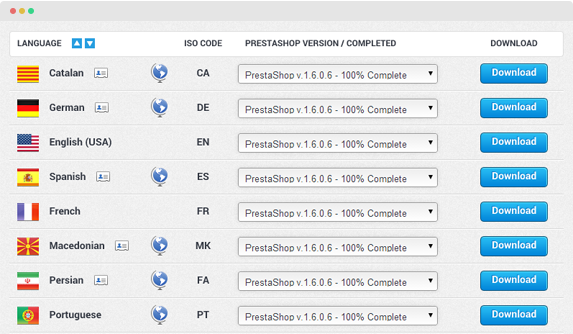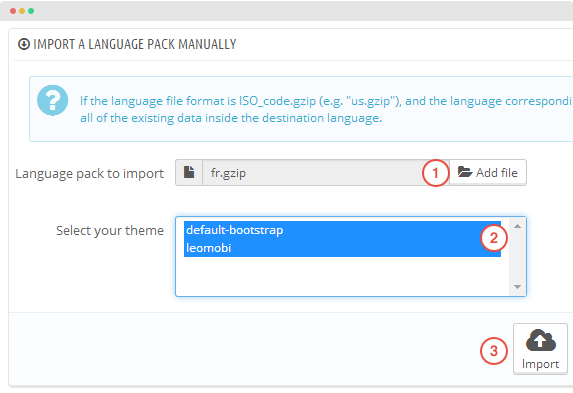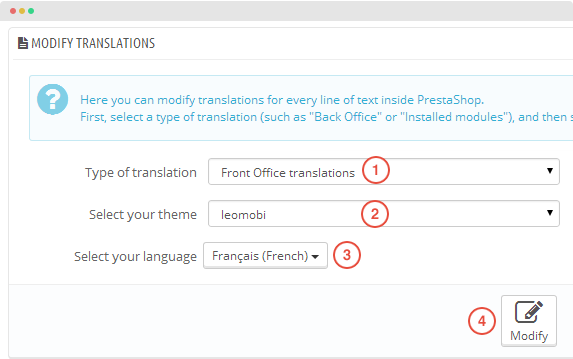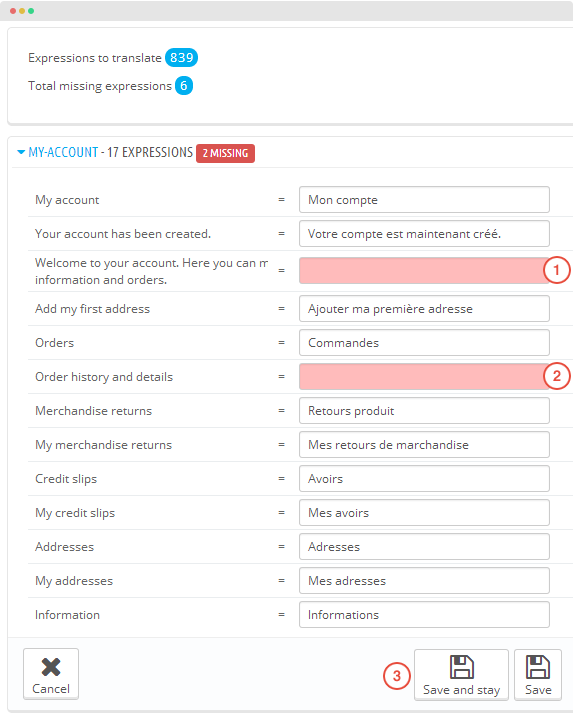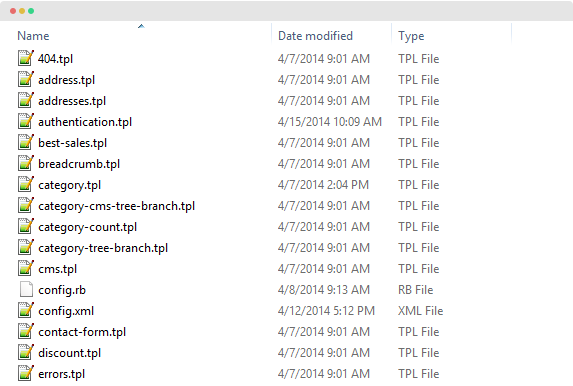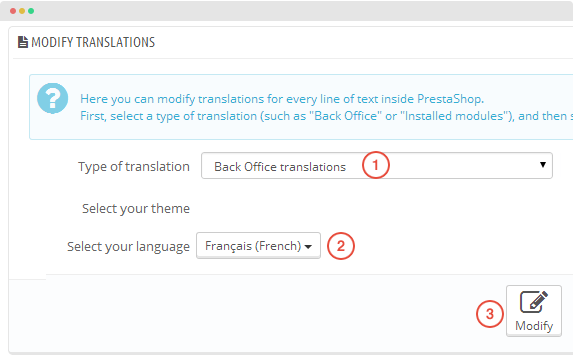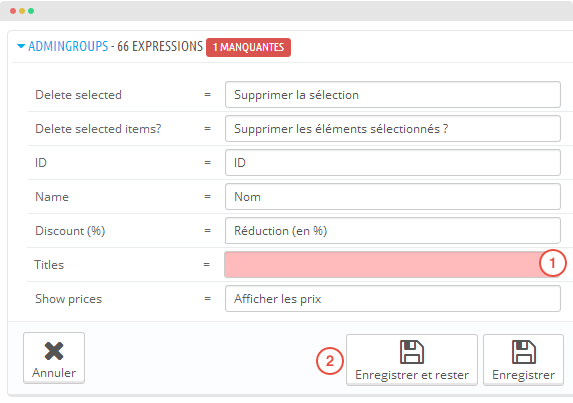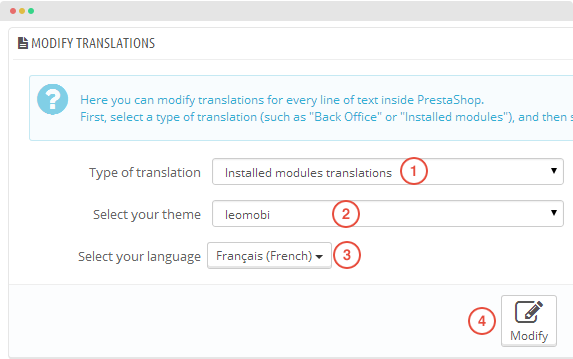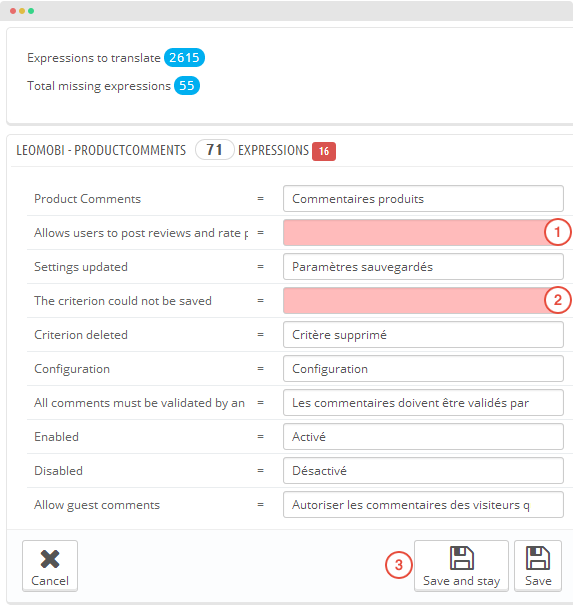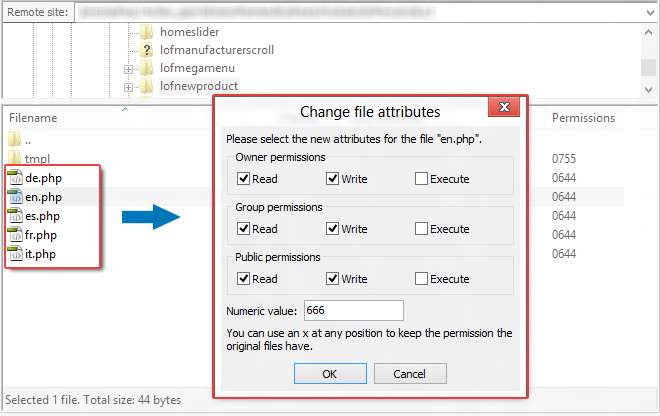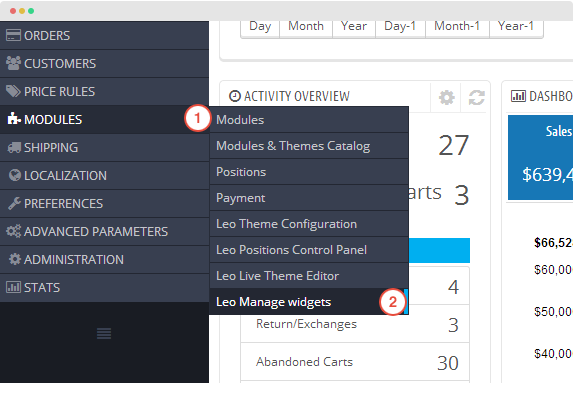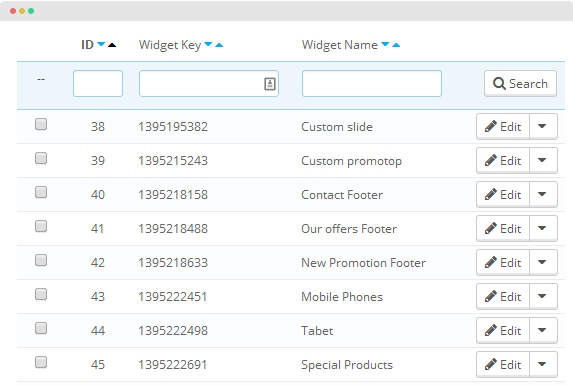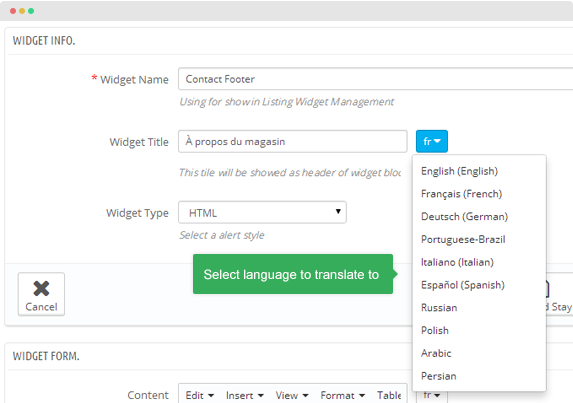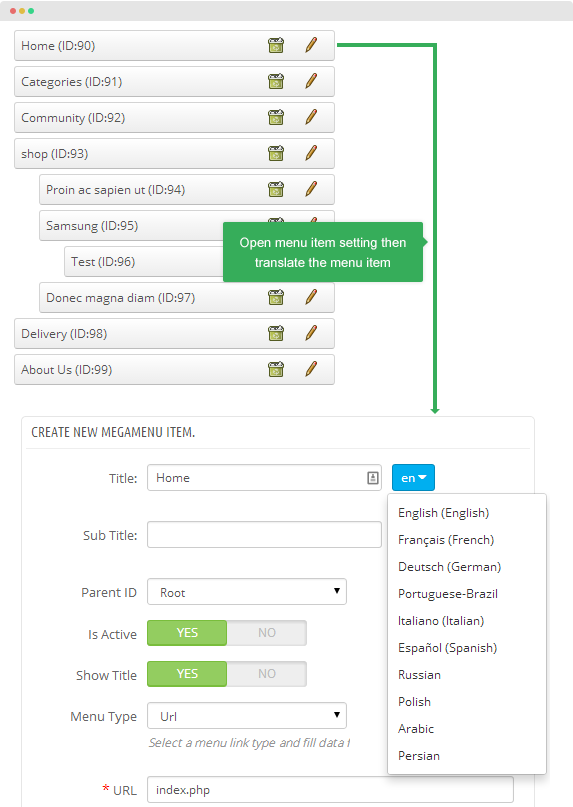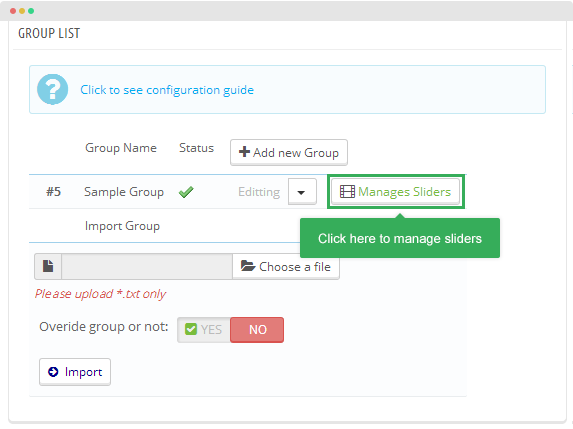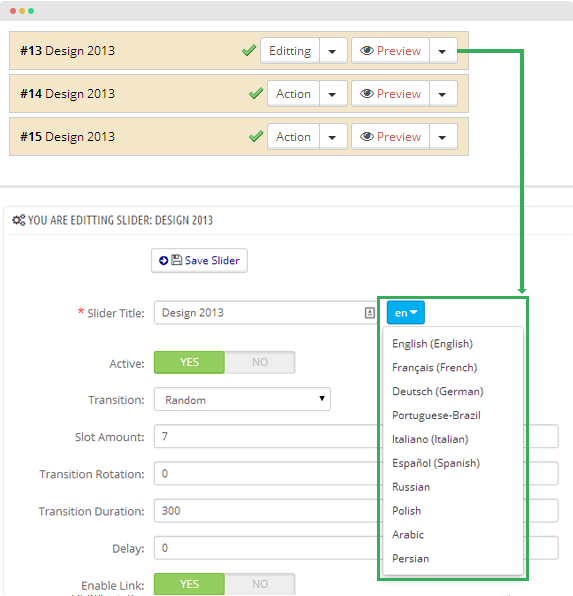Prestashop supports multilingual. You can build a store with different languages. And it’s a must-have feature in your site if you are running your business in different countries.
To build a multilingual prestashop site, you need to know how to translate theme and modules. Here is the 4 steps of how to translate Ap Pretashop theme and module in Prestashop 1.6.x.
- Install language package
- Translate theme – Font office and Back-office
- Translate installed modules
- Other Translation
In this tutorial, we will translate from English to French as sample.
Install Language package
Login your back-office then navigate to: Location >> Translations.
There are 2 ways to install a language in Prestashop 1.6: using Add/update language feature and import and install language manually.
Option 1: use Add / Update a language feature
Select language from dropdown list and click button Add or update language. If the language is already installed, you should also run this option so that the language will be updated.
Next, in the COPY panel, if it’s the first time you translate, you can copy language from translated theme to the new theme that you want to translate. This can save you a lot of time.
Please note that if you use this option, when you copy, it will override the language of the theme that you copy to.
Option 2: install language manually
You can download language package from http://www.prestashop.com/en/translations.
Now, import the download language package in the Import a language pack manually panel.
Next, we move to translate theme and modules. Here is the list of content types that you can translate:
- Front Offices translations
- Back Offices translations
- Error message translations
- Field name translations
- Installed modules translations
- PDF translations
- Email template translations
In this tutorials, we will focus on 3 most important content types:
- Theme front-office
- Theme back-office
- Installed modules
Translate theme
Any theme has front-office and back-office, we will translate one by one. Let’s get started with theme front-office translation.
1. Front-office
In the MODIFY TRANSLATIONS panel, select type of transaction: Front Offices translation then select theme you want to translate and language to translate to, hit the Modify button to go ahead.
In the translation panel, you will see how many missing expressions that you need to translate. Find the expressions to translate, after translation is done, please save the translation.
Next, we need to translate .tpl files of prestashop theme. All the .tpl files are located in the folder themes/your_theme. Open the file and translate.
2. BACK-OFFICE
When you translate theme back office, you need to select Back Office translations type of translation. You don’t need to select theme, just select language you want to translate back-office to
Next, please find the missing expressions to translate, you can also change translation of any expression in the back-office.
Translate installed modules
Select Installed Modules translations type of translation then select theme and language you want to translate the installed module to
Now select the modules you want to translate, all possible translated expressions of module will be listed here, just find the expressions then translate theme. After translation is done, please keep in mind to update translations by clicking on the button: Update translation
Note: if you can not save, set the permissions of the language files. Make sure the language files are editable.
Translate module content
In this section, we focus on translating Leo module content:
Translate Leo Manage widget module
From your prestashop back-office, go to: Module >> Leo manage widget.
Next, you will see list of widgets, open one by one to translate.
Select language to translate widget to
Translate Leo megamenu module
Go to Modules >> Modules then search Leo Megamenu module, open its configuration panel. In the menu tree, open menu item one by one and translate the menu item.
Translate Leo Slider layer module
Go to Modules >> Modules then search “Leo slider module”, open its configuration panel. For the module, we only need to translate slider only, nothing in the configuration needs to be translated so hit the “Manage sliders” button.
Next, open slider one by one and translate.