You want move product style from shop 1 to others , so this tutorial post will simply show you how to move it.
You need log into your Shopify Admin Panel of Shop 1 and shop 2. From your shopify Admin , click on “ online Store >> Themes”. After you click the …. Button and click “ Edit HTML/CSS” .You can use the Edit HTML/ CSS page to copy and move it to shop 2.
You need copy js , css, html liquit at shop 1 to shop 2
Step 1: Copy JS data
From Edit HTML/CSS of Shop 2 , you search “ head-js” and copy 2 lines
” {{ ‘jquery.mobile.min.js’ | asset_url | script_tag }} “
” {{ ‘swipe.js’ | asset_url | script_tag }} “
from Shop 2 to shop 1
After you need create new asset
and paste ” jquery.mobile.min ” at Create a blank file and choose “.js” and click on ” add asset ”
after you create new asset , please back to shop 2 to copy all code at jquery.mobile.min.js and paste it to this new asset.
at Swipe you can make the same ” jquery.mobile.min”
– create new asset:
paste ” swipe” at Create a blank file and choose “.js” and click on ” add asset ”
– paste code:
after you create new asset , please back to shop 2 to copy all code at ” Swipe.js” and paste it to this new asset.
Step 2: Copy css and create new asset
As the same above tutorial.
You search ” head-css” and Copy line ” {{ ‘styleswipe.css’ | asset_url | stylesheet_tag }}” from shop 2 to shop 1
after you add new asset at Asset item . You paste ” styleswipe” at Create a blank file and choose “.css” and click on ” add asset ”
and go to shop 2 to copy code and paste it at shop 1
Step 3: Copy HTML Liquit
At here you search ” Grid ” and click on “product-grid-ietm.liquid ” at Snippets and copy all code shop 2 to replace this item at Shop 1 and save it.
Note: You should use white background for all your products .
You can see guide video:
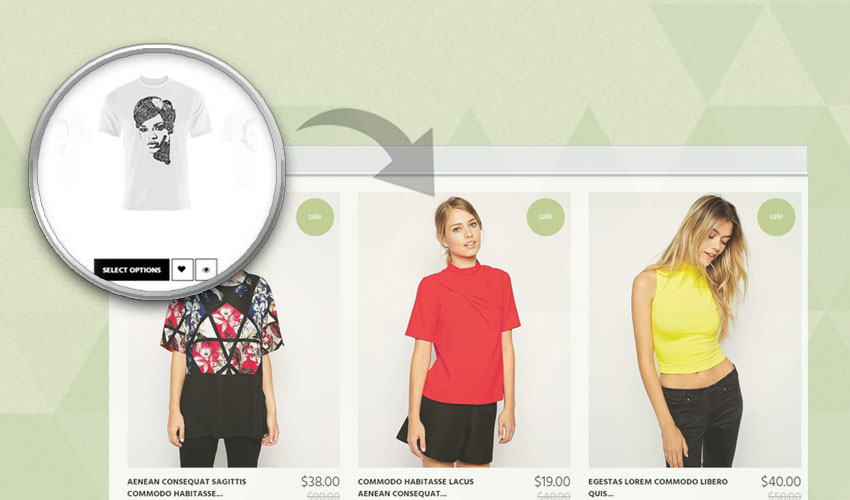
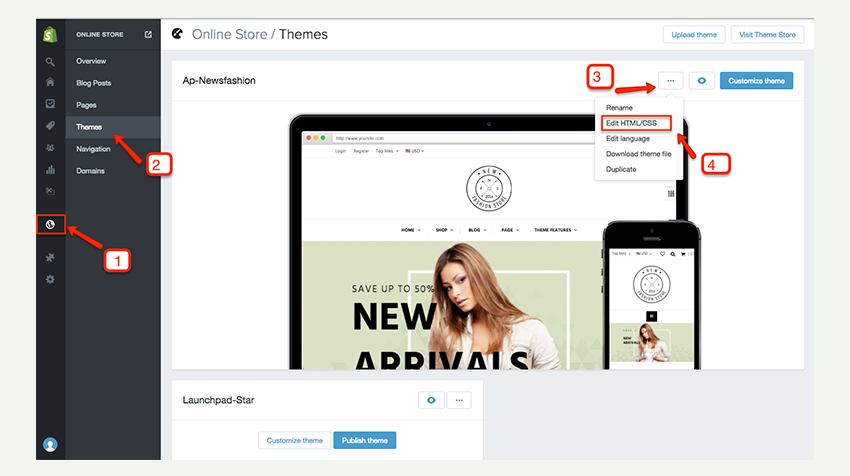
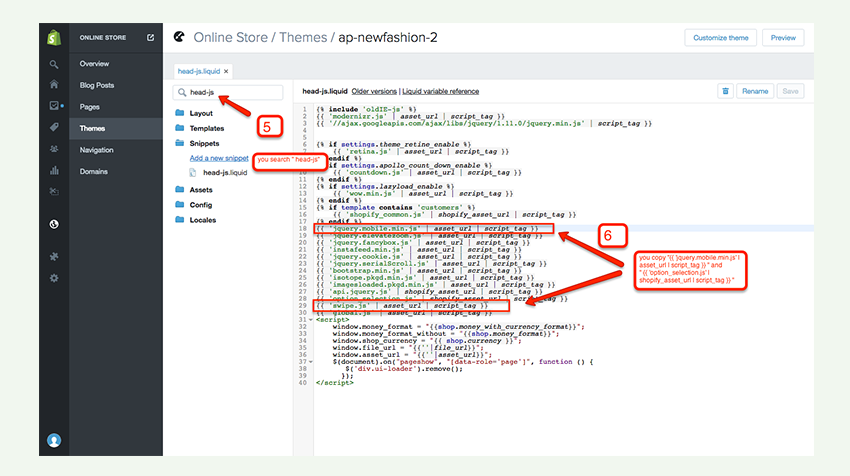
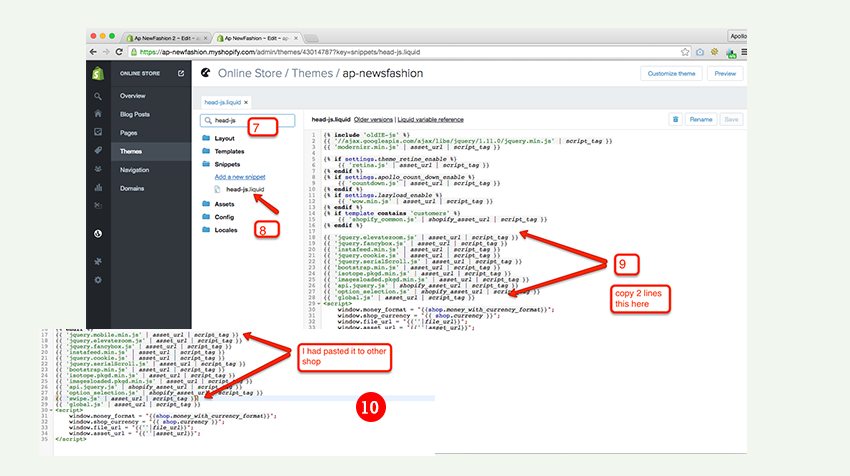
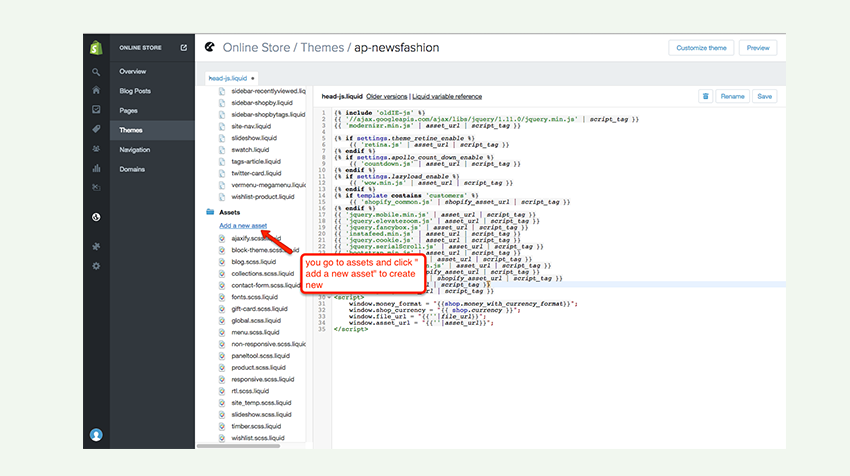
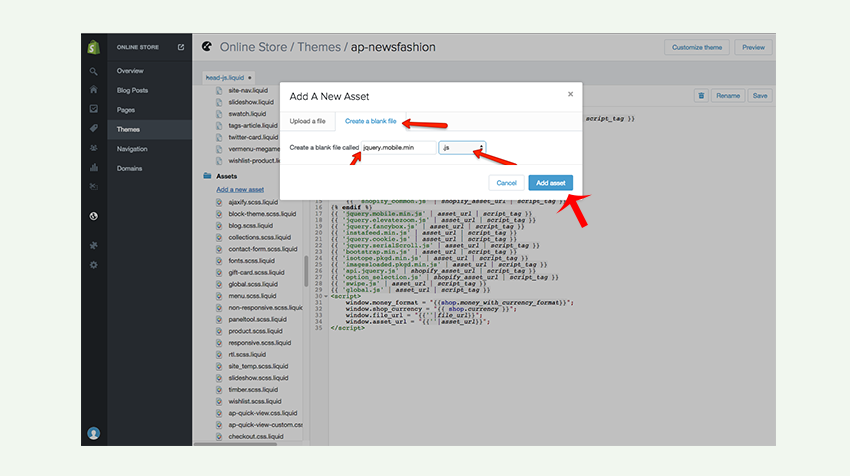
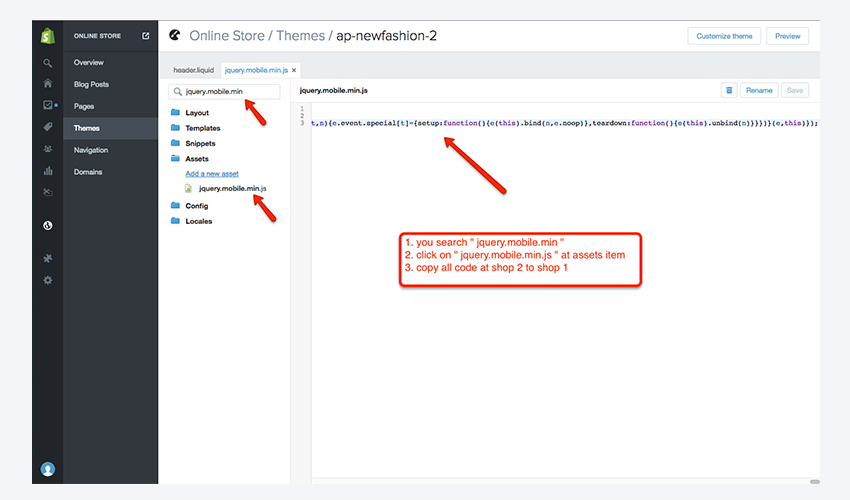
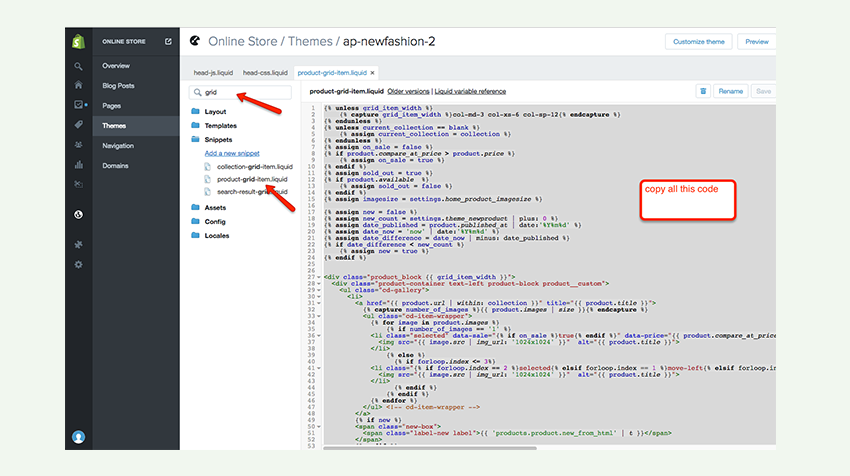
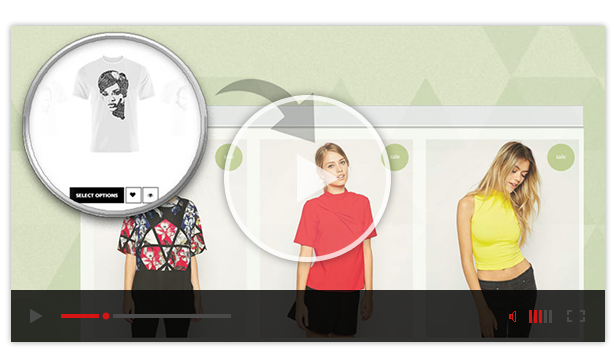






I am always invstigating online for posts that can benefit me. Thank you!