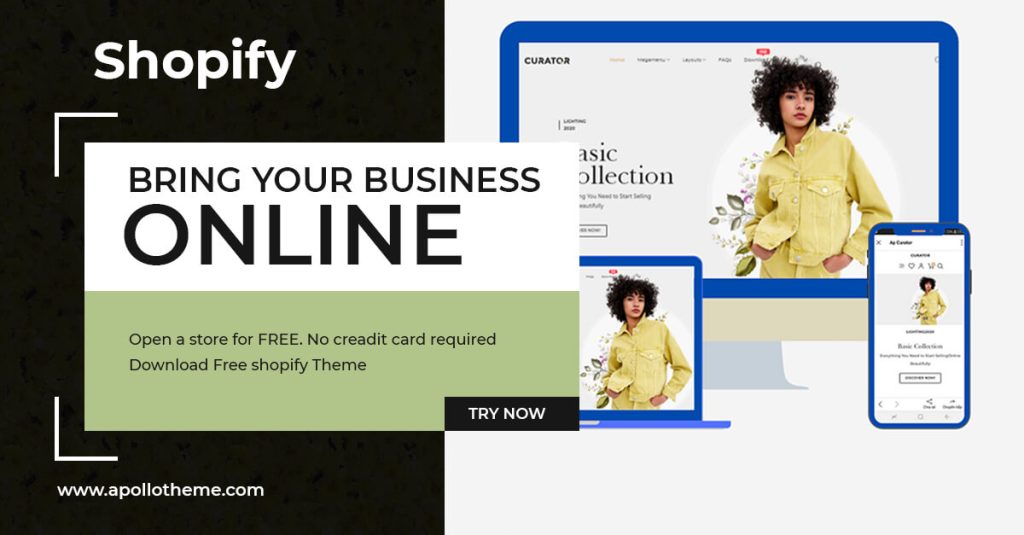How to update the theme?
All our theme updates are available in your ThemeForest.com profile for free: simply redownload it in “Downloads” tab.
At the first step we advise you to rename your current theme folder to something like: …/wp-content/themes/dt-THEME_NAME-old/. It will help you to save custom changes of the template.
At the next stage you need to install the theme in the usual way.
How to make the theme load faster?
- Select “Static CSS” option in Theme Options >> Misc (for Nimble, PressMate and PurePress themes).
- Install cache plugin.
- If possible, decrease size of your images.
- Deactivate needless plugins.
- Decrease number of items (portfolios, albums, catalogs, photos) per page.
What cache plugin do you suggest to use?
We would like to advise you to install W3 Total Cache plugin.
How many pages with slideshow am I able to create?
You are able to create as many slideshows as you want! Slideshow can be enabled for any page template or post.
Remember you can choose which one of them will be set as the Homepage one by following: Dashboard >> Settings >> Reading >> Front page displays >> A static page (select below) >> Front page
Blog page ignores custom page title and settings
Simply do not select this page in Settings >> Reading as a post page. Regular page with “Blog” template displays a title from the Title field.
Where i can find benefits icons?
There are separate folder in your theme download package with all png icons used on our demo. You can also find plenty of other free icons here: www.iconmonstr.com
How to enable MonsterID?
- open “functions PHP”
- navigate to line 765
- change the “dt_validate_gravatar( $comment->comment_author_email )” to “1 || dt_validate_gravatar( $comment->comment_author_email )”
Where can I find full demo content?
This is dummy for all demo: https://www.dropbox.com/s/zgg0dbec15n88ep/the7.wordpress.2013-09-19.xml
Note 2 things:
- It’s huge, so we cannot guarantee you’ll be able to install it.
- Images on demo are copyrighted and you cannot use them without purchasing proper licenses.
What about themes autoupdate?
At this moment themes from ThemeForest cannot update automatically like themes from WordPress library. (Well there is an API and even a ready-made plugin for that… but it’s still very raw and buggy.) But we are working hard to implement autoupdate feature in one of the nearest updates.
So in order to update theme, you need to:
- backup your current theme folder;
- rename/delete older version of theme;
- install newest version of theme.
How to disable breadcrumbs
If you want to hide breadcrumbs, please:
- make sure you have the most recent theme version: http://support.dream-theme.com/knowledgebase/update-theme/;
- follow Theme Options >> General >> Title >> Breadcrumbs.
Didn’t find the answer?
Duis vestibulum quis quam vel accumsan. Nunc a vulputate lectus. Vestibulum eleifend nisl sed massa sagittis vestibulum. Vestibulum pretium blandit tellus, sodales volutpat sapien varius vel. Phasellus tristique cursus erat, a placerat tellus laoreet eget. Fusce vitae dui sit amet lacus rutrum convallis.
Testimonials:
Our skills:
Key services:
Test & deliver
Lorem ipsum dolor sit amet, consectetuer adipiscing elit, sed diam nonummy nibh euismod tincidunt ut laoreet erat volutpat.
Design & develop
Lorem ipsum dolor sit amet, consectetuer adipiscing elit, sed diam nonummy nibh euismod tincidunt ut laoreet dolore volutpat.
Planning & strategy
Lorem ipsum dolor sit amet, consectetuer adipiscing elit, sed diam nonummy nibh euismod tincidunt ut laoreet dolore magna.